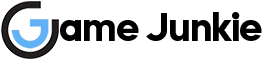In this guide, we will show you the best graphics settings to boost FPS for Ark Survival Evolved. You will get more FPS and better performance on your PC after reading our optimization guide. You can get the best possible FPS regardless of your hardware configuration.
Before starting the game, make sure your graphics driver is up to date, and don’t forget to limit unwanted applications running in the background.
Best Graphics Settings to Boost FPS for Ark Survival Evolved
When you bring up the settings screen, you will see several graphics options. First, you need to change the game resolution to match your monitor. You can set the resolution scale to about 90% to make the graphics look more detailed. Unless you have a high-end PC or laptop, you’ll want to leave the graphics quality on medium. We highly recommend turning anti-aliasing to low to improve performance.
If you need an extra FPS, you can set the view range option to low. We recommend setting the post-processing and shadow settings to low. You’ll want to set the texture settings to epic as it has little effect on performance. Leave the ground clutter density, ground clutter distance, and mesh level of detail settings as is. Then turn off all other settings below them.
On the right, you will see the camera shake scale option. We recommend turning this setting off, especially if you are experiencing motion sickness.
Finally, click save and then restart the game. If you need extra FPS you can lower the settings.
You may also want to consider making some changes to your Steam client settings. Simply go to the launch options of the game and add -high -useallavailablecores commands. To access the launch options, right-click the game and then select Properties.

We hope this guide will help you get the best ARK experience possible.