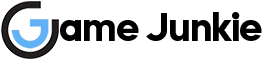In this post, I will show you how to fix Diablo Immortal Lag, Frame Drops, and Crashing on your Windows computer. You can learn how to optimize Diablo Immortal for the best performance. This guide can help you if you want to get the best possible FPS from your system.
How To Fix Diablo Immortal Lag, Frame Drops and Crashing
The first thing you should do is ensure Windows is up to date, Right-click on the start menu icon and click Settings, and then click Update & Security. You can check for updates by clicking the Check for updates button.
Update your graphics driver
The next thing you will want to do is make sure your graphics cards are up to date. Installing the latest drivers for your graphics card can fix many problems. Especially when it comes to FPS drops. Also, it’s a good idea to make sure you have the latest DirectX installed.
Reduce background processes
Another thing you‘ll want to make sure there aren’t any processes running in the background when launching Diablo Immortal. You can access the Task Manager by pressing the Ctrl + Shift + Esc keys simultaneously. Background processes that use too much RAM can conflict with the game and cause the game to crash.
Verify integrity of game files
If another process is not causing the problem, you can check if any files are corrupt. This can be done directly from within the Battle.net launcher. After opening the launcher, select the game and click on settings. Then go ahead and click on the scan and repair option.
Run the game as an administrator
The next thing you can try is to run the game as an administrator. Go to the game folder and look for the file with the “.exe” extension. Right-click on the launcher (.exe) and select Run as Administrator.
If these steps don’t work, we recommend reinstalling Diablo Immortal. Often, issues are caused by corrupt game files so this fix will work most of the time.