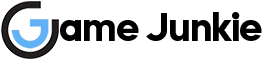Many players have reported that they are facing a DirectX error when trying to launch Battlefield 2042. If you are one of the players who face this problem, you can fix this error with some simple methods.
Battlefield 2042 DirectX Error Fix
First, check if your computer meets the game’s minimum system requirements. You can see the Battlefield 2042 minimum system requirements in the image below. Outdated DirectX versions can cause these types of errors. Check the DirectX version you use and update if necessary.
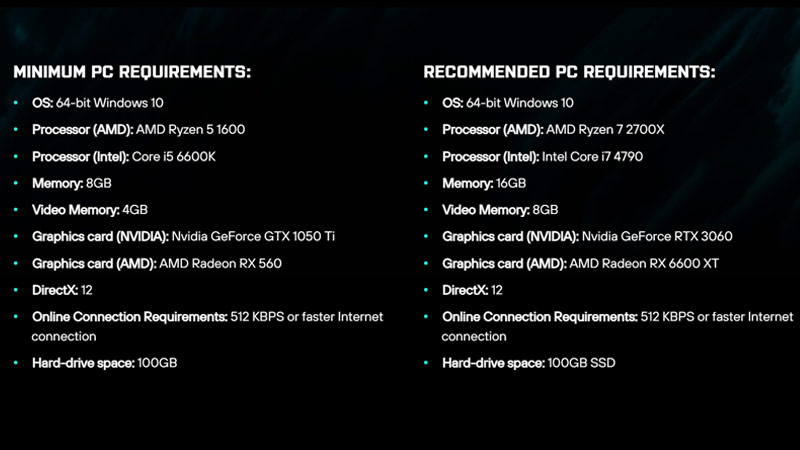
Update Your Operating System
There may be compatibility problems between your operating system and Battlefield 2042. Make sure your Windows updates are up to date. If updates are missing, update your operating system.
Update Your Graphics Card Drivers
Updating video card drivers can fix DirectX errors. Additionally updating drivers is a great way to optimize your computer for maximum performance. In this way, you can avoid various errors that you may face in the future.
Clear Game Cache
Some players report that when they clear the Battlefield 2042 cache data, the problem is fixed. If you have tried the other methods and the error still persists, this can be the solution. This page explains how to clear the game cache.
Verify Integrity of Game Files
Sometimes missing or corrupted game files can cause problems. If the game is crashing because of corrupted game files, use the repair tool on Steam to fix Battlefield 2042 game files.