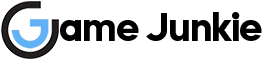In this Star Citizen Salvage Guide, we will show you how to become a scavenger in the game. Currently, there are two different ships you can use to do salvage in Star Citizen. You can use the Reclaimer or Vulture as an industrial salvage ship.
The Reclaimer has a reinforced cargo compartment and is an ideal ship for multi-person use. This ship requires at least three people, a pilot, a salvage operator, and an additional person to stow boxes in the cargo hold. The Vulture is more suitable for one-person operations as the pilot does everything.
Star Citizen: How to Salvage
If you want to take advantage of your ship’s cargo hold, you’ll want to buy a tractor beam attachment and multi-tool. So you can move the containers created by your ship and place them in your hold. Once you have these two items, you can go to any Lagrange point to find a salvage wreck or partner with someone to kill targets. So you can get the leftovers. If you prefer the first option, you can find salvage wrecks scattered around the Lagrange stations. But you will need to scan the area to find them. It’s very similar to scanning Asteroids for mining.
Once you get to the salvage location, you should be able to see several salvage icons pop up on your screen. You can press V to activate your ship’s scan mode and scan the points you see before continuing on your way. These points can be either asteroids or salvageable materials. Once you find salvageable material, you can press T to target it.
HUD Overview

You can see the ship’s cargo capacity in the top center of the head-up display. Basically, it shows you how close your salvage processor is to being full before creating a box. Next to the cargo capacity indicator, you will see the extraction rate and the percentage of salvageable material remaining in the selected section of the wreckage.
On the left and right of your HUD, you will see the Cinch Scraper module and the Abrade scraper module. You can press the right mouse button to switch between the two scraper modules. Below that, you will see the material extraction speed, efficiency, and diameter of your scraper module. You can see your distance to your target below the Properties section.
At the bottom of the HUD screen, you will see two circles showing a percentage. This percentage indicates how much of the hull surface your scrapers are in contact with and how much material you are scraping. You can also see whether the salvage beams are set to spread vertically or horizontally.
You will see different colored lines on different parts of the wreckage. If the ship is highlighted in red, it means that part of the ship has the least amount of salvageable material. Yellow is better than red. If you see blue lines, this means that there is slightly more salvageable material than yellow. Ship sections highlighted in green have the most salvageable material. These are rough indicators that show the areas where you can extract materials.
Scraping Controls
You can deploy or retract the salvage arms by pressing M. If you press G, your salvage arms will switch to the fixed forward position. You can separate the laser beams by pressing the Alt key and moving your mouse wheel. This way, you can extract material from multiple locations at once. If you press the Alt key and the right mouse button, you can switch between vertical and horizontal modes.